How Can We Help?
How do I update my employee roster?
Log into your Fond admin account and hover over your name on the top-right corner. Click Admin.
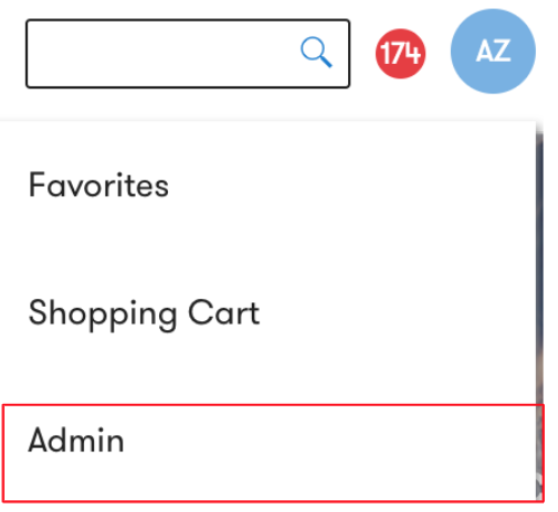
Select Manage Employees and click on Update Employee Roster.

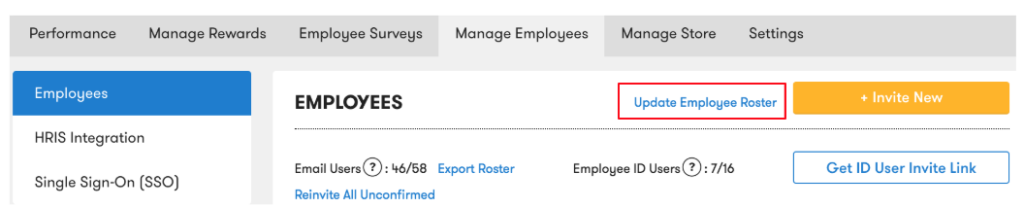
Another page will pop-up on the right-side the window. Attach a CSV file of an up-to-date employee roster that is formatted to match the image provided. For assistance, we’ve provided a sample CSV template which you can download directly.
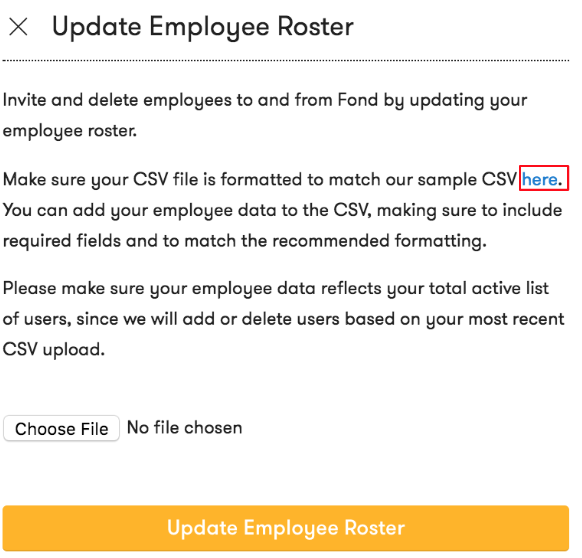
Once you’ve prepared your CSV file, click Choose File to upload to Fond.
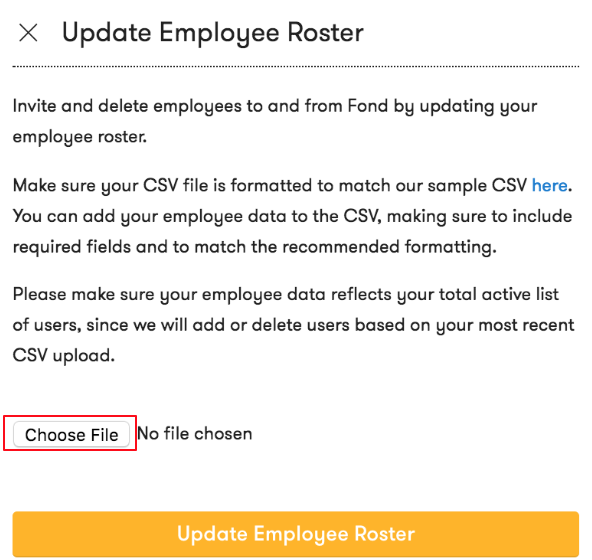
Click Update Employee Roster. Upon completion, a success banner will appear at the top of the page. You will receive a confirmation email of your roster update, and specifying the employees who were invited and deleted as a result of the update.
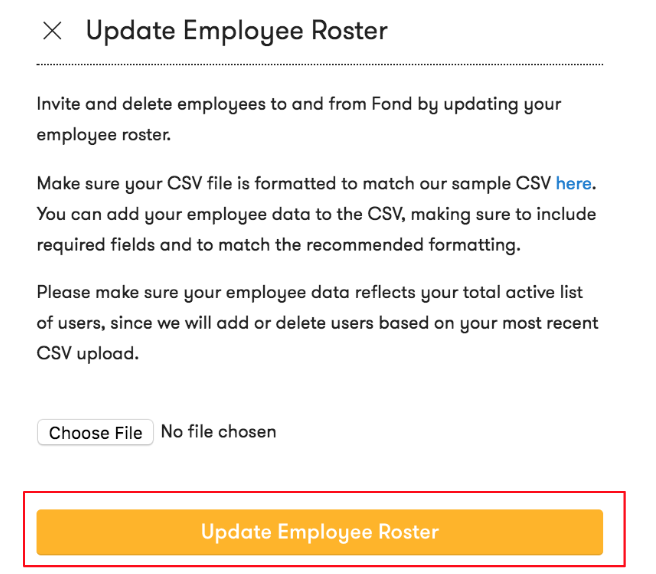
Important Note: Please ensure the CSV file includes all employees that should have access to a Fond account, and excludes employees who should not have access to a Fond account.
We will update your employee roster by sending Fond registration emails to all new users based on the CSV file, and by deleting users who previously had access to Fond, but were not included in the CSV file.
When the update is completed, you will be notified about the employees were invited to register for Fond, as well as the employees who were deleted from Fond.