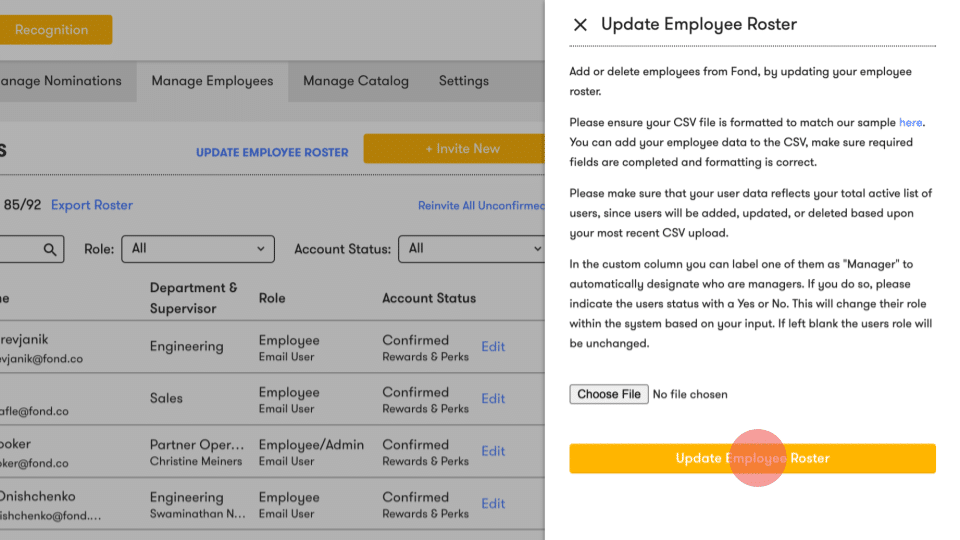How Can We Help?
How to automatically assign managers in roster sync
Our employee roster now allows you to automatically assign employees as managers every time you upload a new file.
Below are instructions on how to update and upload your employee roster with managers to Fond.
1. To update your employee roster, log in to your Fond account and navigate to “Admin” via the dropdown menu in the top right corner of the screen.
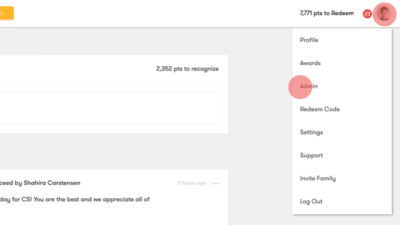
2. Click on the “Manage Employees” tab.
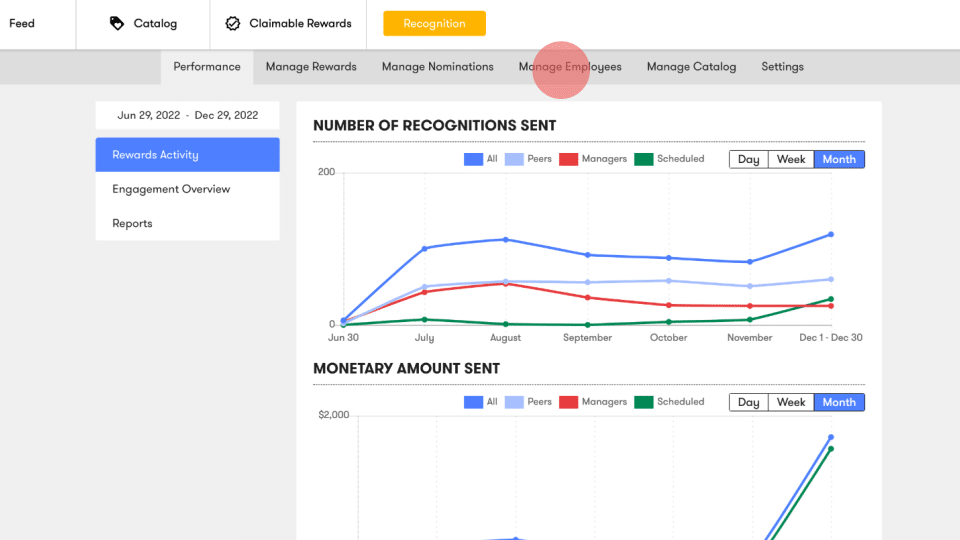
3. Then, click on “Update employee Roster” on the header of the employees list.
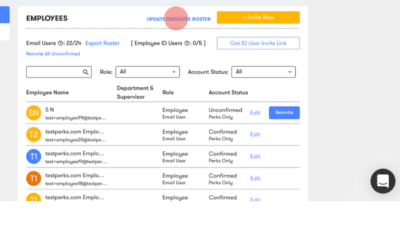
4. A sidebar will appear with instructions for uploading a new roster.
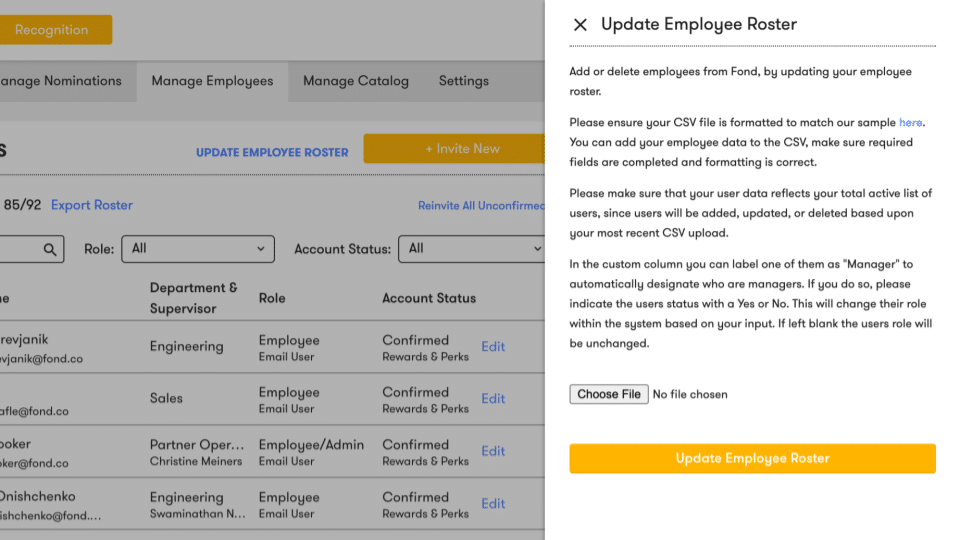
5. In the “Manager” column of your employee roster CSV file, please label the employees you would like to automatically assign as managers in our system as “Yes.” If you would not like that user to be assigned as a manager, label as “No”.
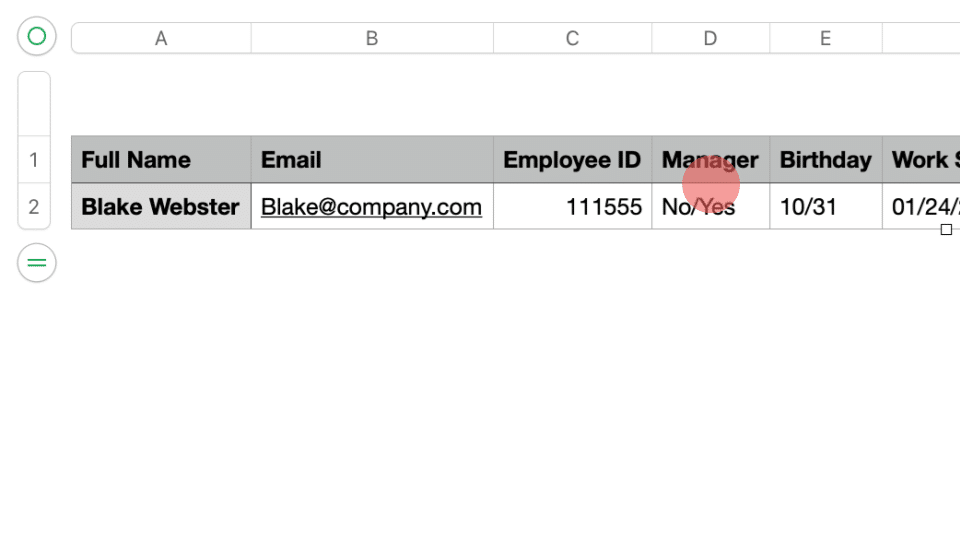
6. Click the “Choose File” button and select your CSV file. Please ensure your CSV file matches the format of the example file provided.
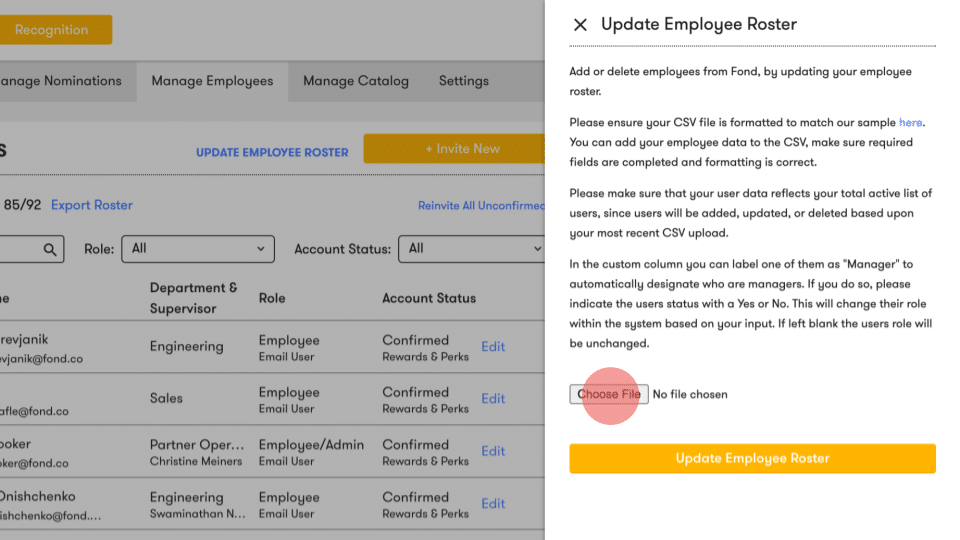
7. Click the “Update Employee Roster” button.