How Can We Help?
How does feed filtering work?
You can filter the feed to view recognitions by department, office country, office state, office city, or supervisor. When adding these filters, you will see recognitions sent and received by employees/users that meet your criteria. Note: These filters are determined by how you configure your roster, so ensure your roster is up-to-date!
Here’s an example of how Feed Filtering works: if your company has an office in Tokyo, you can filter the feed by office city to see all of your recognitions in Tokyo. You will see all recognitions sent from the Tokyo office to others and all recognitions sent to employees in the Tokyo office.
To enable Feed Filtering, please reach out to your CSM who will help you set up this new feature for your team.
Once your CSM has helped you enable Feed Filtering, you can configure your filter settings by navigating to Admin > Settings > Feed Settings.
Here, you’ll choose which filters to add to your feed so you can easily view recognitions sent and received throughout specific segments of your workforce. Select which filters you want to see in the feed by clicking the checkboxes.
Once selected in Feed Settings, filters will appear in the top left of the feed below the recognition form. To select a filter, click Select a Filter and choose your filter from the dropdown menu. Once you have your filter selected, another dropdown will appear where you can search for your desired criteria (e.g. Tokyo) and filter your feed.
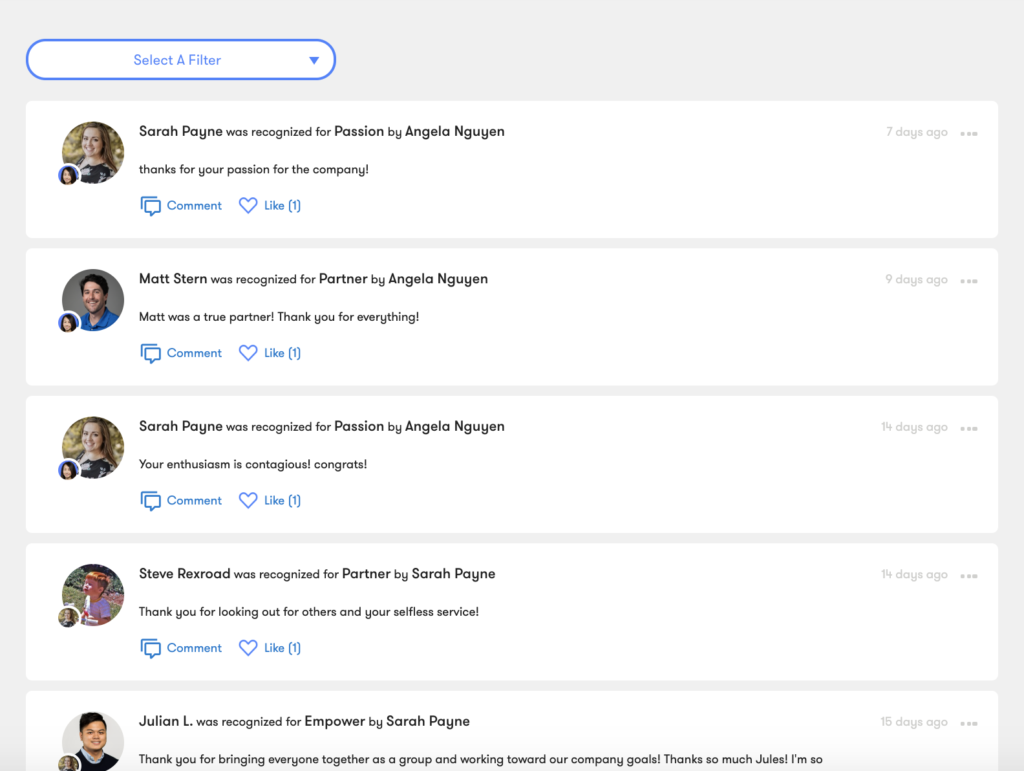
Note: you can only use one filter at a time to filter the feed. If you notice that a filter is displaying blank or incorrect data, please contact your CSM. Your CSM will discuss options for updating your company roster.
About the Group Filter
You can rename the Group filter to match the data you store in the Groups column of your employee roster. For example, if you use the Groups column to store location data about your various teams (e.g., west coast and east coast departments), you can rename the Group filter to “Location” to see all recognition for west coast and east coast employees.
Note: Renaming the Group filter will only change how this filter displays in the feed. Renaming will not affect how your HRIS integration or roster sync is configured. Custom group names are not available in report exports.