How Can We Help?
How do I submit a reimbursement request in Fond?
Fond’s reimbursement tool helps you submit and track reimbursement requests. With just a few clicks, you can upload a receipt and provide a brief description of an expense. Your request will be shared with your HR program administrators, who will review the request alongside your company’s reimbursement program criteria.
Submitting a Reimbursement Request
Using Fond’s reimbursement tool, you can request to be reimbursed for expenses that occur outside of the Fond platform. With a helpful interface and email alerts, you can also stay up-to-date on the status of your requests.
To get started, gather any receipts related to a transaction and navigate to Reimbursements via the dropdown menu in the top right corner of the screen.
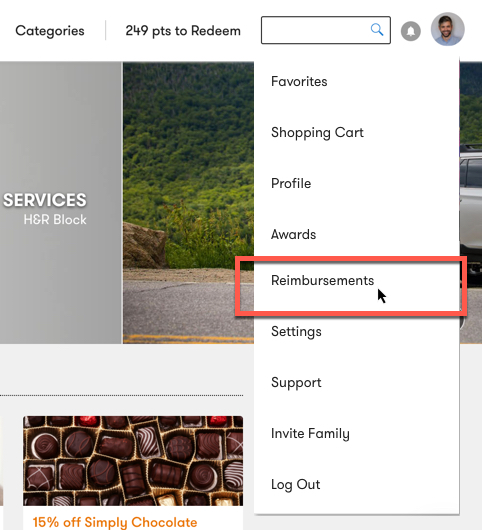
Here, you will see the Reimbursement Requests page. This page displays the status (Pending, Approved, or Denied) of any requests you have submitted previously. To submit a new request, select the Submit a Request button.
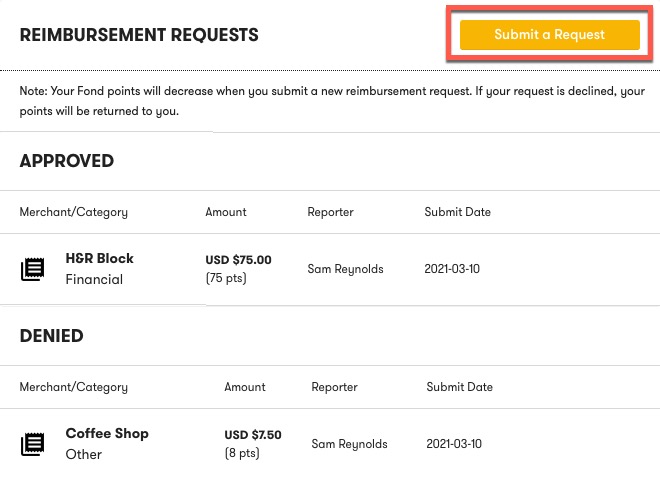
The New Reimbursement Request form displays the information admins must review to approve your request. On the left side of the form, provide the Merchant Name, Expense Date, Total, Category, and Description. Each of these fields is described below.
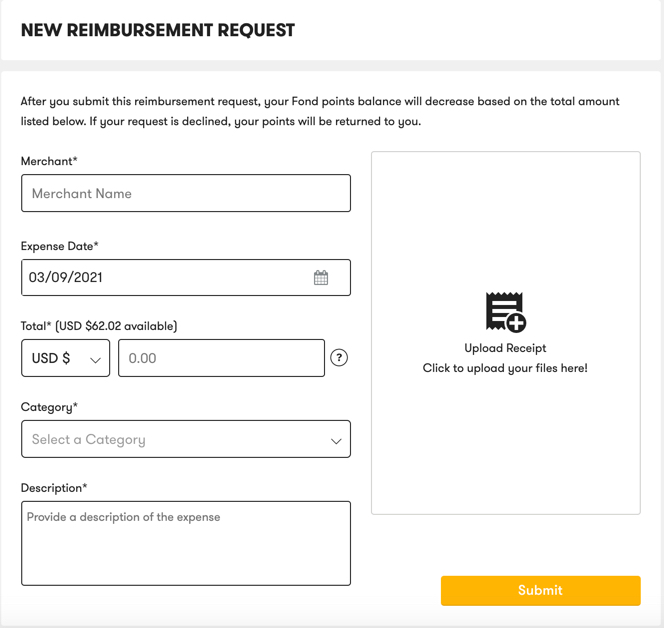
Merchant Name: The name of the store or vendor where you completed the transaction. The Merchant Name should match the name of the vendor on the receipt. Note: You can submit multiple reimbursement requests if you shopped at multiple stores.
Expense Date: The date you completed the transaction. This date should match the date on the receipt.
Total: The reimbursement amount you are requesting. This can equal the total value displayed on the receipt or a partial amount. You will see an available amount displayed alongside the Total field in the reimbursement form. This amount is based on your annual program limit and is equal to your Fond point balance. You cannot submit a request for an amount in excess of the points you have available.
Category: This is a list of spending categories that fit into your company’s reimbursement program. Select the category that best represents the item(s) you purchased.
Description: This field can be used to provide context around your request.
The request form also requires a receipt. To upload a receipt, select the section highlighted below and follow the prompt to select an image stored on your computer or mobile device.
Note: The form will only accept one receipt image per request. If you need to submit more than one receipt, you can submit multiple reimbursement requests.
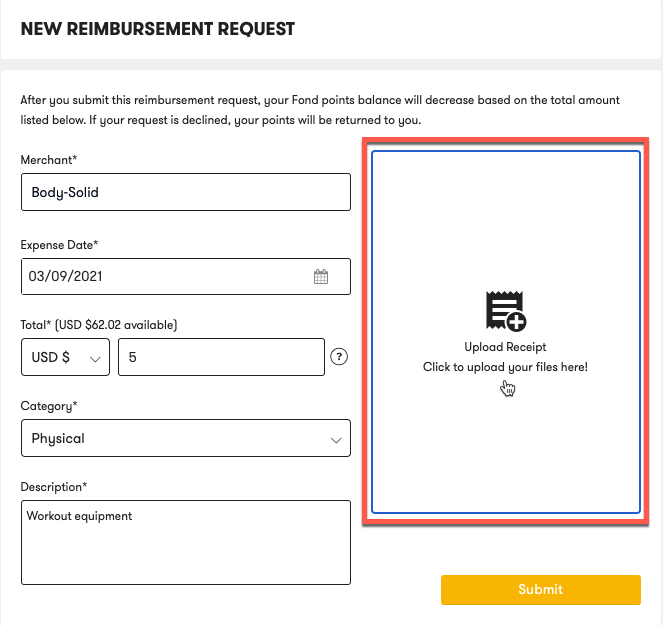
After you select an image, review the information in the form and hit Submit. A message will display confirming that your request was successfully submitted.
Note: Once your request is submitted, Fond points will be removed from your spending wallet. The amount of points removed will be equivalent to the reimbursement amount you requested. The form will automatically adjust the currency amount you provided into Fond points. If your request is denied, the points will be returned to you.
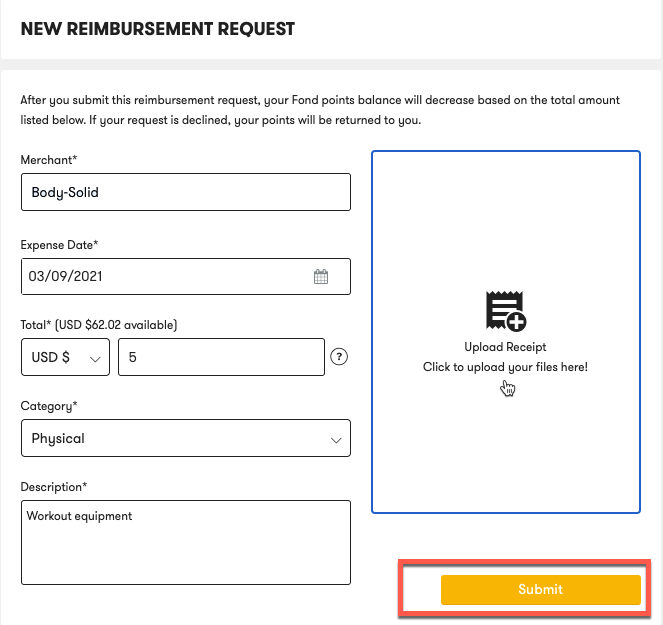
After navigating back to the Reimbursement Requests dashboard, you will see the new request listed in the Pending section.
While the request is awaiting review, you can cancel your request for any reason by selecting the Cancel button. This will immediately remove the request from the review process and return any points that were removed from your wallet upon submission.
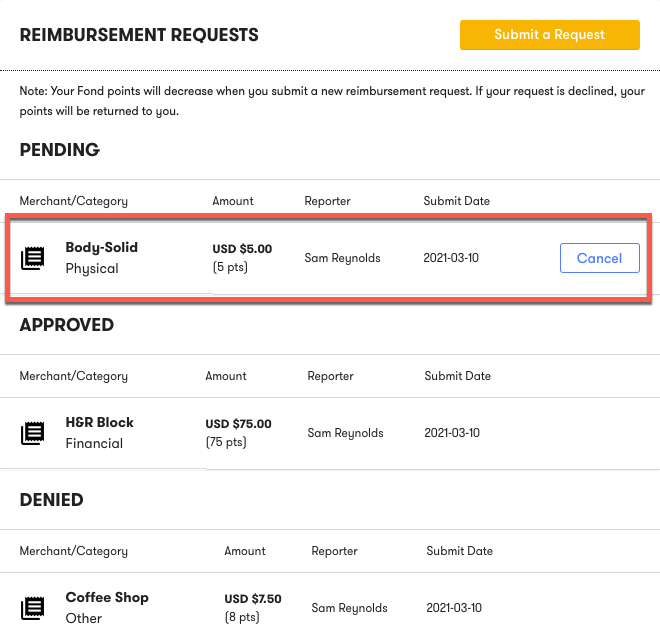
Once an admin reviews your request, you will be informed of the outcome via email. If your request is denied, the admin may provide additional context around the decision.
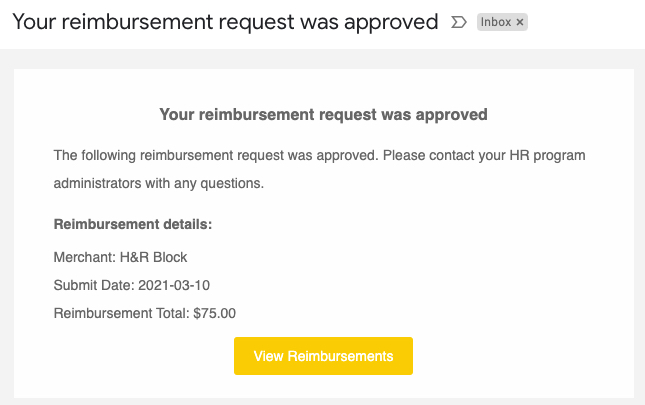
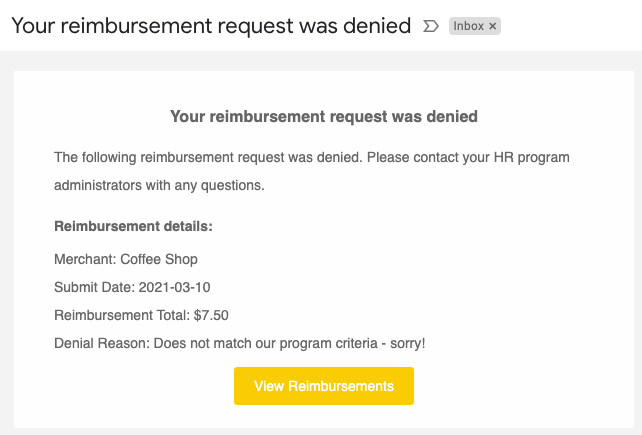
If your request is approved, the reimbursement amount will be added into a future paycheck. For additional information on this process, please speak to your HR program administrator.