How Can We Help?
How do I schedule a Company Recognition?
To schedule a Company Recognition, first navigate to Admin > Manage Rewards. Select Company Recognitions in the sidebar. Click the Schedule a Recognition button at the top of the page.
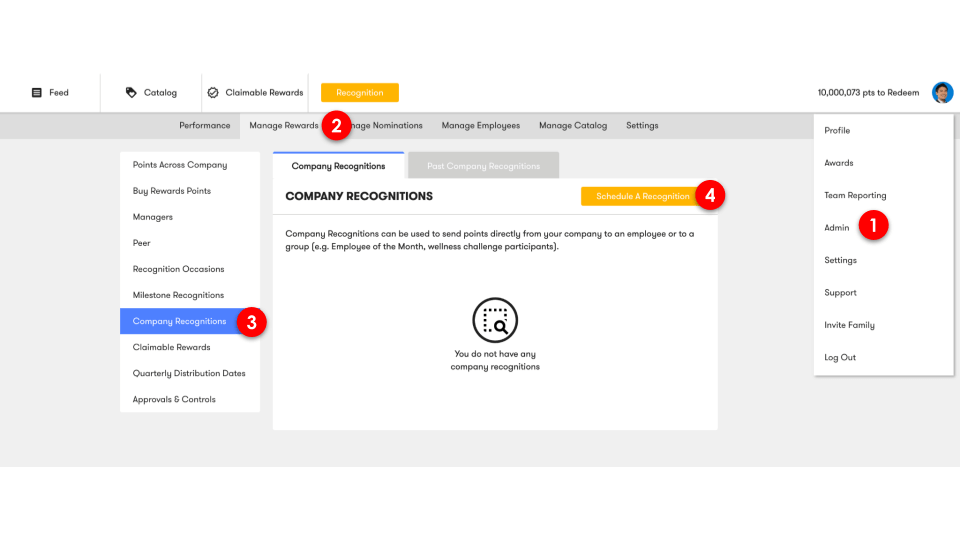
Fill out the details of your Company Recognition in the form by first selecting whether the reward is public or private.
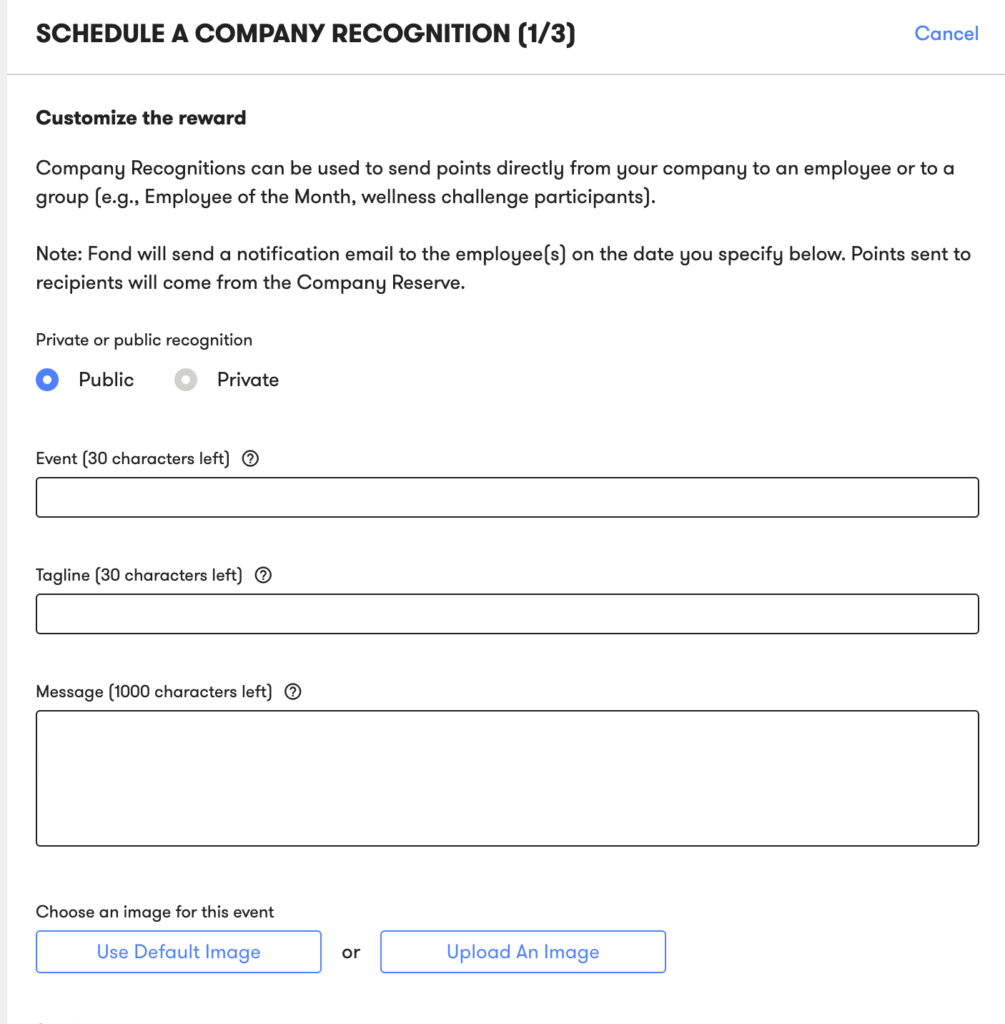
If Public is selected, the reward will display on the social feed, visible to all employees. The recipient(s) will receive an email notifying them about their recognition.
If Private is selected, the recipient will see the recognition privately on the feed and receive an email notifying them about their recognition.
Describe the event in the Event field. You can either create a new event or use this field to search for events you have created in the past. For example, if you want to highlight your employee of the month and have used this event before, you can re-use that event the following month. This helps clean up your reporting so you can re-use these events, avoiding duplicates.
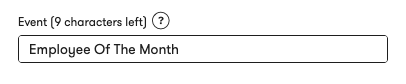
Add a tagline and a message in the Tagline and Message fields.
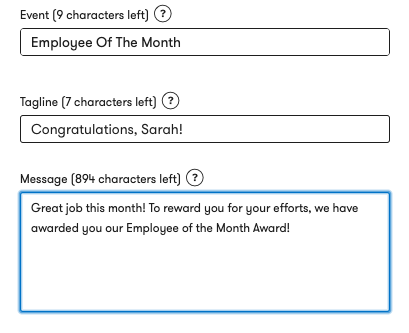
The tagline appears at the top of your email. The message appears as the body copy of the email.
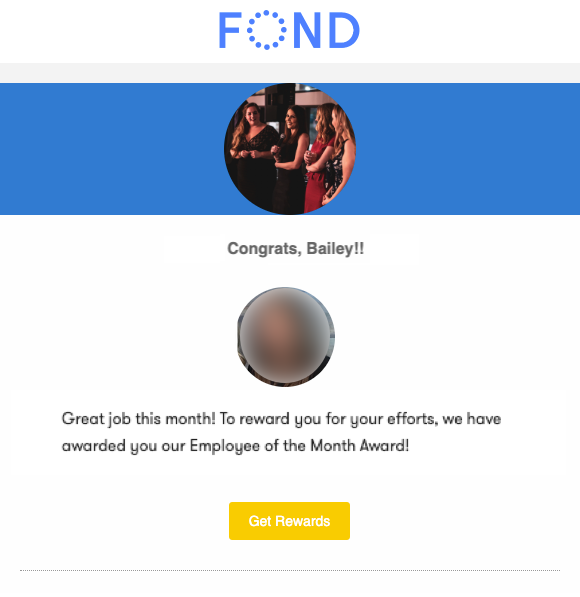
In the feed, the tagline does not appear, but the message does.
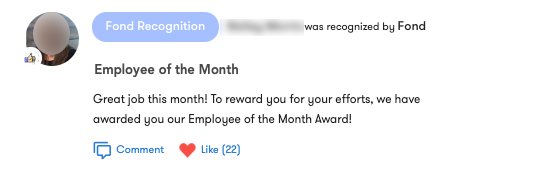
Select an image for your event.
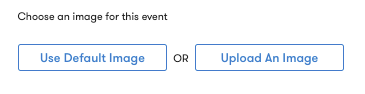
Select the distribution date to schedule the date your reward will be sent. You can elect to send the reward immediately by selecting Now or you can use the scheduling calendar to pick a date in the future by selecting Pick a date.
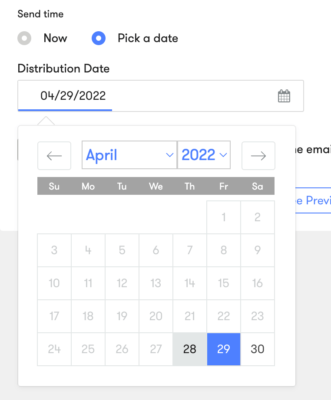
Toggle ON/OFF to automatically cc the supervisors on the email that is sent to employees.

Click Next to select your employee(s).

On this page, select which employees should receive the reward by selecting Upload list of Emails via CSV, Upload list of Employee IDs via CSV, Select All X Employees, or Manually Select Recipients.
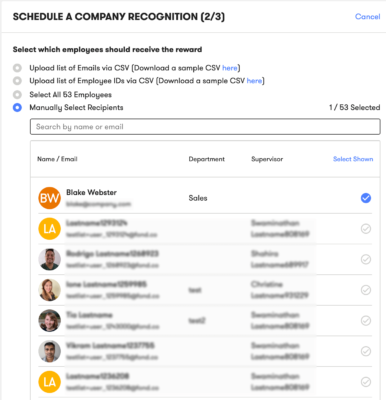
Click Next.

Choose the reward, either points or a gift, you’d like to send to employees by selecting Points or Gifts.
If you select Points, enter the amount per employee in the field.
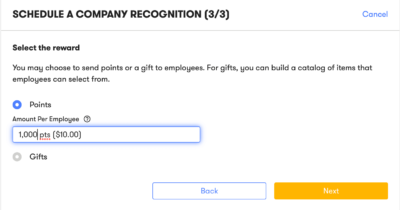
If you select Gifts, you can filter by countries, price, and keywords.
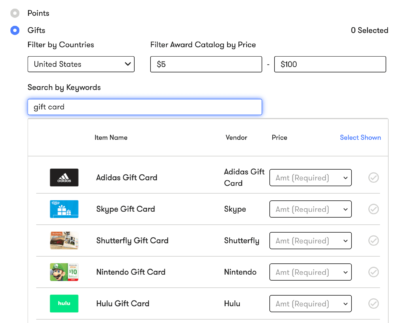
Select the gifts you’d like to offer employees by clicking the greyed checkmark on the item. By sure to select the amount in the Price dropdown.
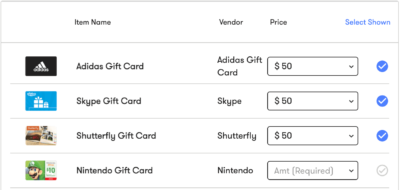
Click Next.

Here, you’ll see a summary of your Company Recognition to review.
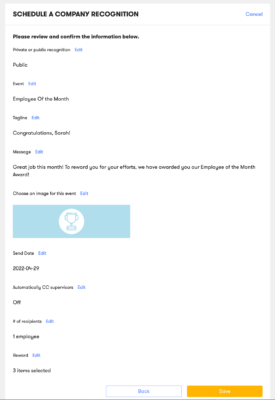
Click Save. You’ll get a “Congratulations, you’ve scheduled a company recognition!” and your reward will appear under Company Recognitions.
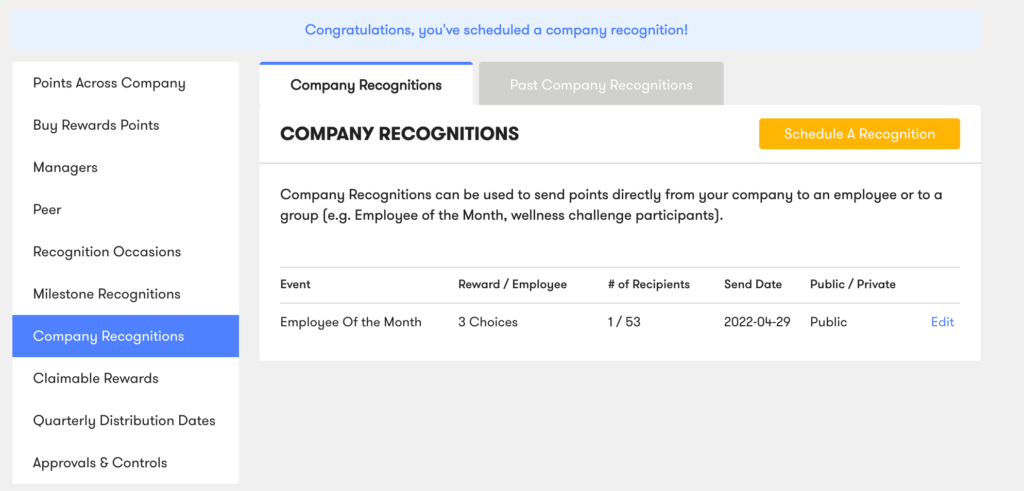
Up until the distribution date, you can edit the reward to change the recipients, point amounts, and any other details.