How Can We Help?
How do I enable and use Reimbursements?
Fond’s reimbursement tool helps you manage and monitor a reimbursement program that is easy for you and your employees to use. Using the Reimbursements dashboard, you can review each request to ensure it meets your program’s criteria. Reporting helps monitor usage and ensures you and your payroll team have the information you need to issue reimbursements in a timely manner.
To get started with Fond’s reimbursement feature, please contact your CSM to customize the tool to fit your company’s program specifications.
How to Review a Reimbursement Request
An effective reimbursements program balances both efficiency and oversight. Using the Fond Reimbursement dashboard, your admins will have the ability to review and quickly approve or deny all reimbursement requests.
To access the dashboard, click on Admin > Reimbursements. The dashboard separates all of your pending and previous reimbursement requests.
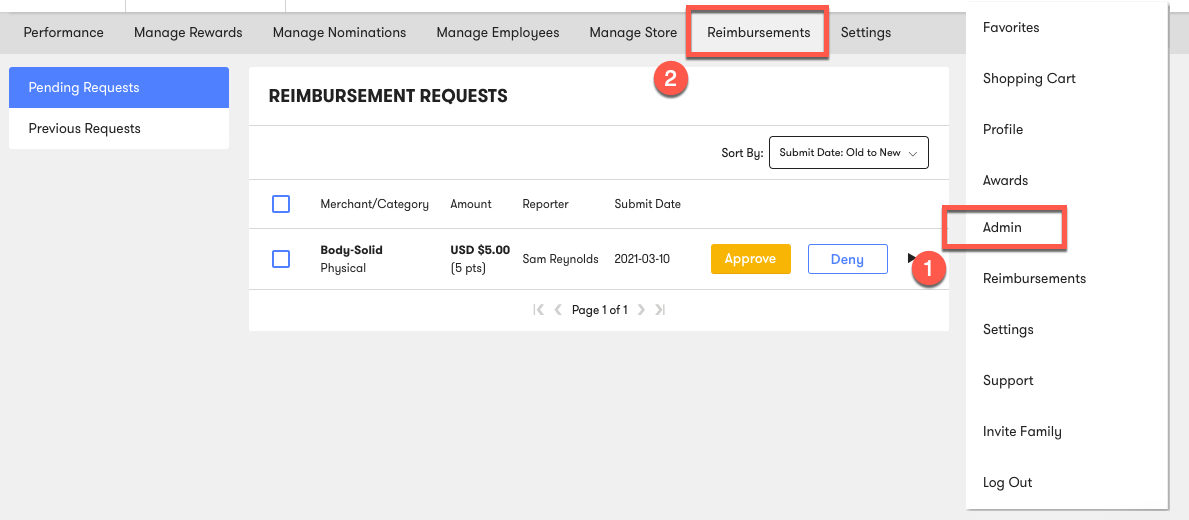
Optional daily emails can be configured to alert admins when there are new pending requests. The email is sent daily and summarizes the total number of requests awaiting review.
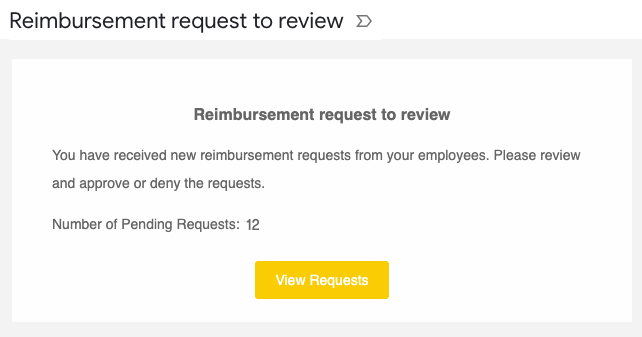
Your admins can opt into or out of these emails. To adjust these settings, admins can navigate to Settings > Email Preferences and adjust the Reimbursement Reminder Emails toggle as necessary.

When a new request is received, admins can view a snapshot of the request in the Pending Requests table. The summary information includes the user’s name, Merchant, Amount, and Submit Date. Admins can use the Sort dropdown menu to organize the list by any of these fields.
Note: Employees are not able to submit reimbursement requests that exceed their annual wellness balance. For instance, if a user is eligible to receive $200 in reimbursements a year, they cannot submit a request for $250.
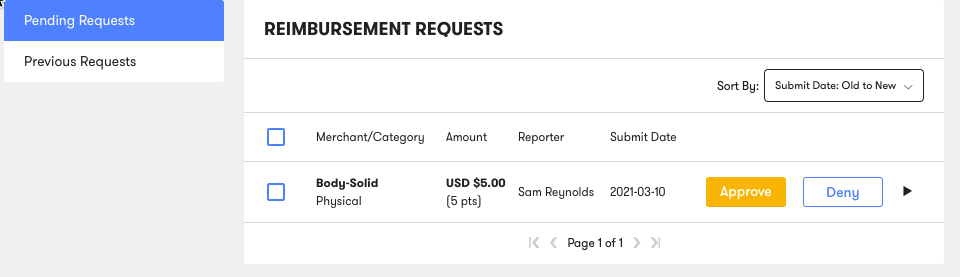
To access more information about each request, select the arrow highlighted below. This will display more information, including the transaction date and receipt image. The receipt image can be downloaded.
Note: Due to privacy concerns, receipt images are not available to admins after a reimbursement is approved or denied.
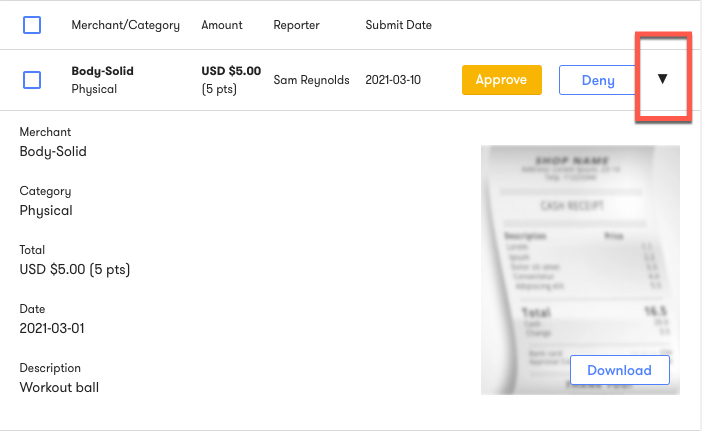
To approve a reimbursement request, select the Approve button. This will send an email to the employee letting them know the request was approved.
To deny a reimbursement request, select the Deny button. This will open a text box where you can explain the reason a request was denied. Admins can use this text box to encourage employees to resubmit the request if information was missing or unclear.
Note: Approving a reimbursement request does not automatically issue the financial reimbursement to the user. Please see the Using Reimbursement Reporting section below to ensure all steps are followed.
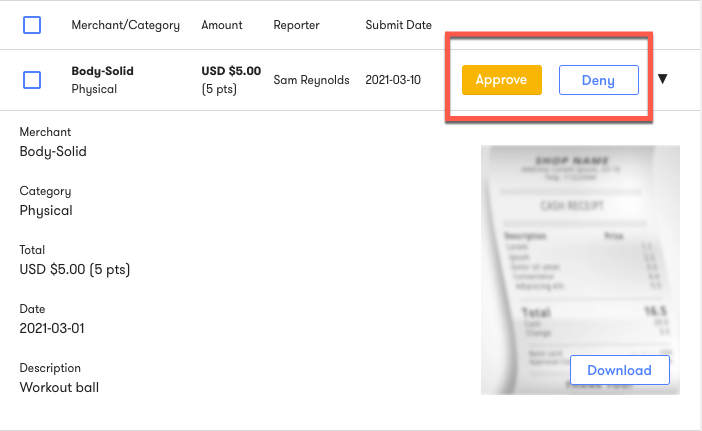
The Reimbursement dashboard contains several features to help admins stay on top of reimbursement requests. The checkboxes highlighted below allow admins to approve or deny multiple requests at once. If multiple requests are denied, one denial message is sent to all users.
The dashboard is paginated. The arrows at the bottom of the page will help admins navigate all pending requests.
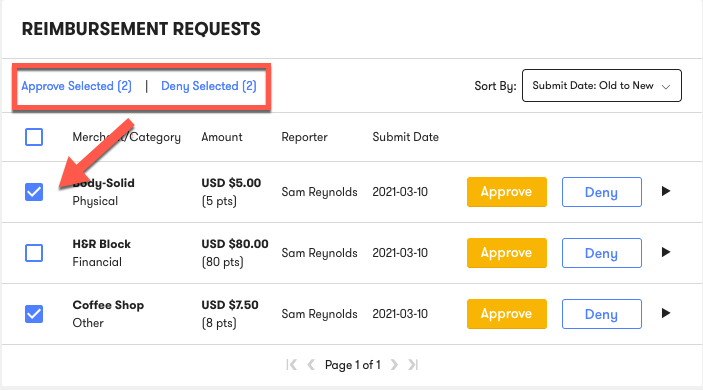
Using Reimbursement Reporting
After a request is approved or denied, the request will be moved to the Previous Requests tab. This tab displays all of the historical requests that have been approved or denied across your company. The Sort dropdown menu can help admins navigate the list.
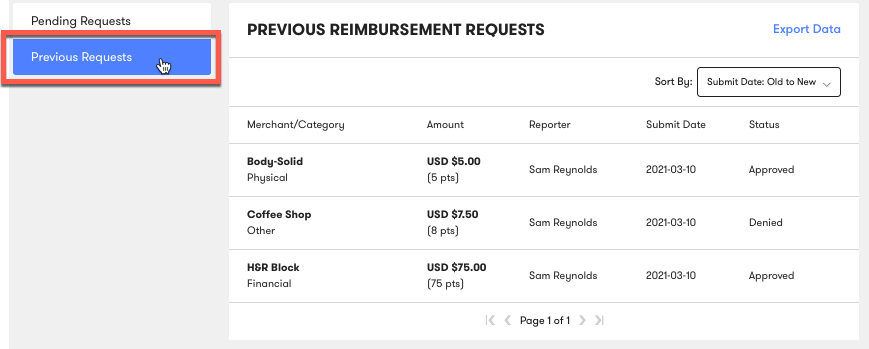
The Previous Requests tab also includes an Export Data option. Clicking the link will send an email that includes a .CSV of all historically approved or denied reimbursement requests. The email will be sent to the admin that clicked the Export Data link.
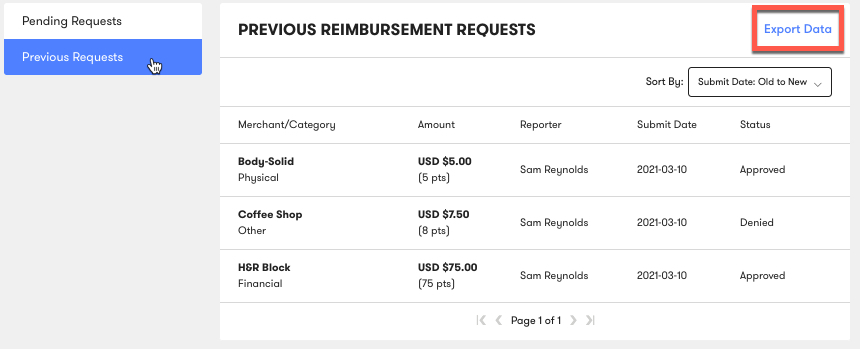
The .CSV file contains information about each specific request, including the employee, the reimbursement amount, and the decision. Additional information included in the .CSV file will help you track usage and engagement with your reimbursement program.

Admins can filter this list to identify those employees eligible for reimbursement in a given pay period. This information can be shared internally (e.g., with your Payroll or Finance departments) to ensure reimbursements are sent to the correct employees in a timely manner.
