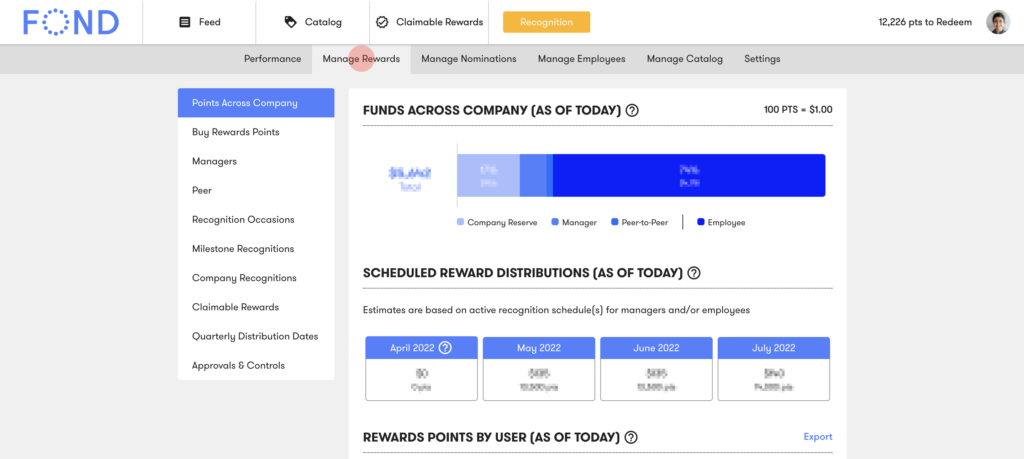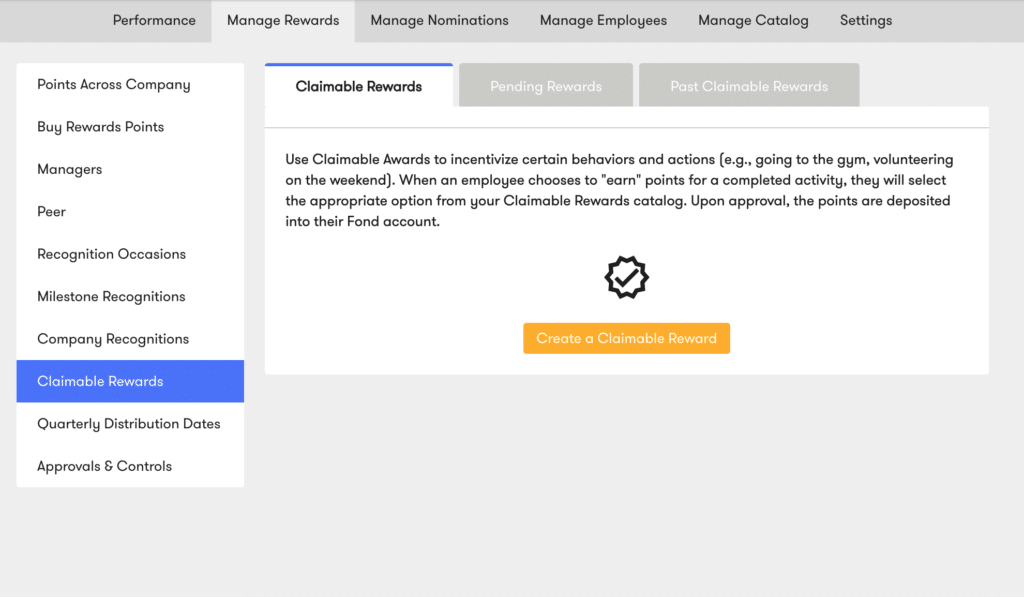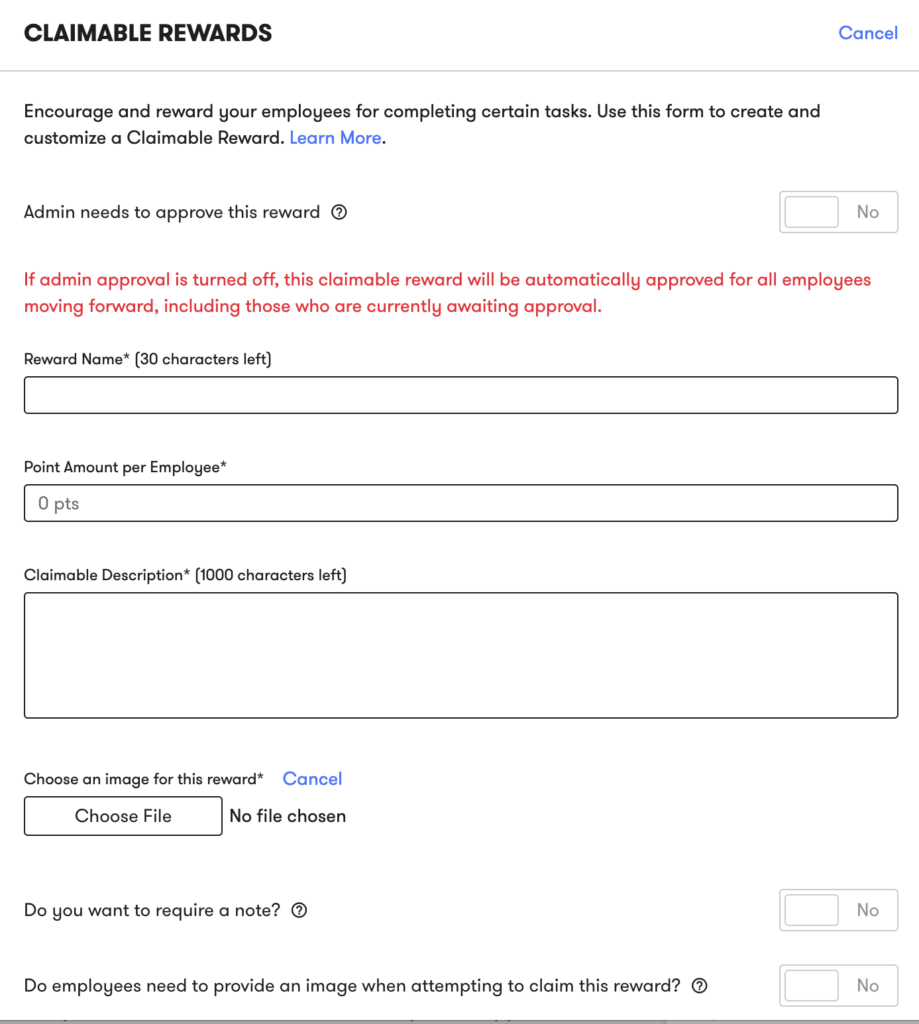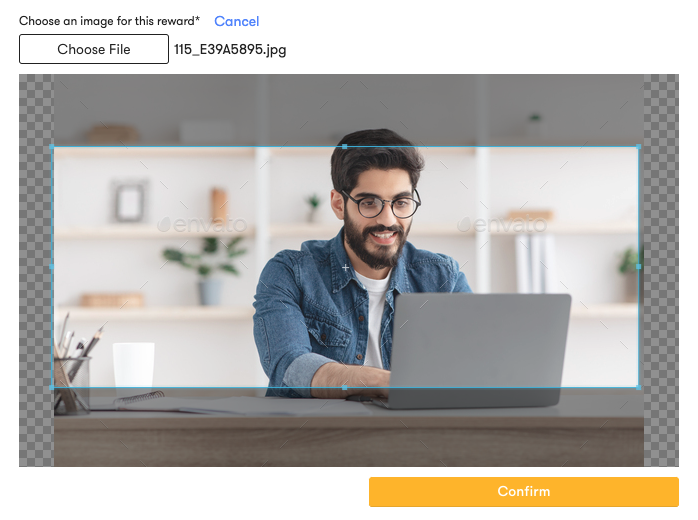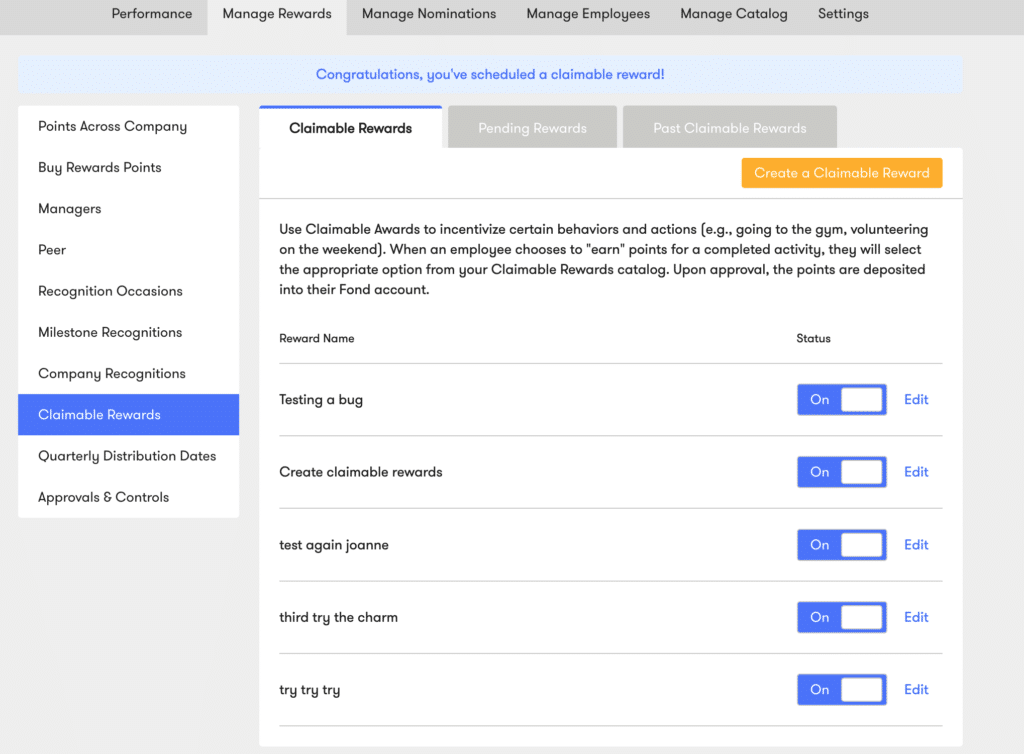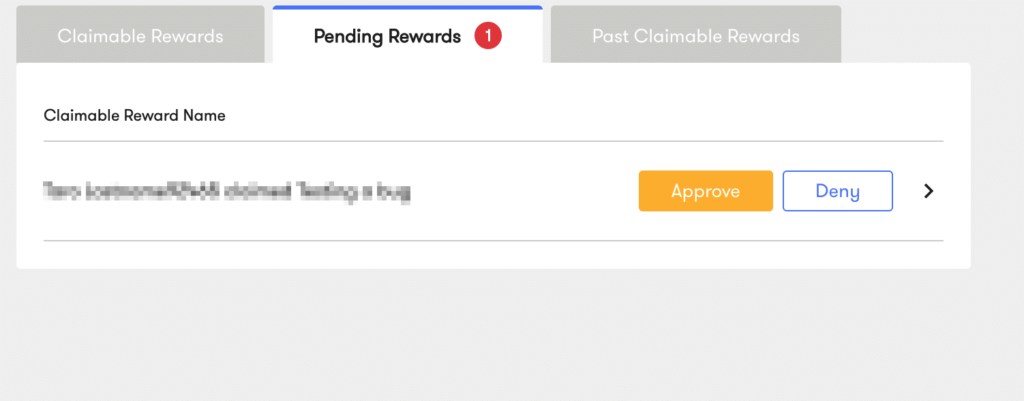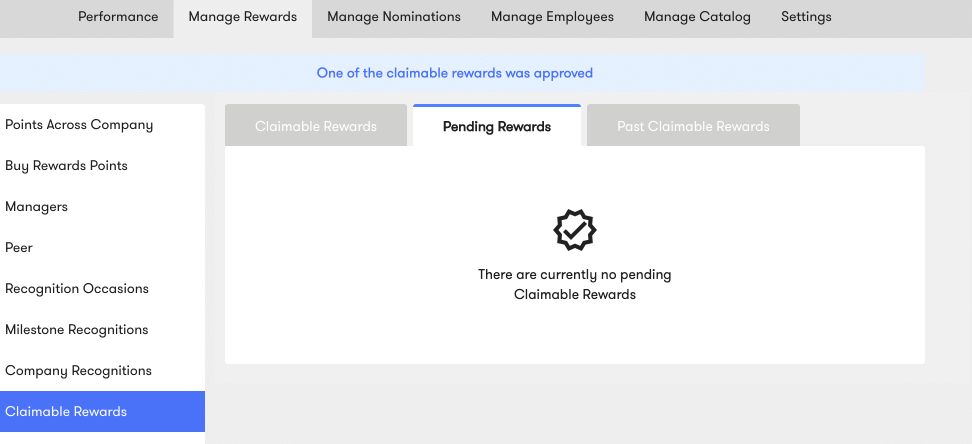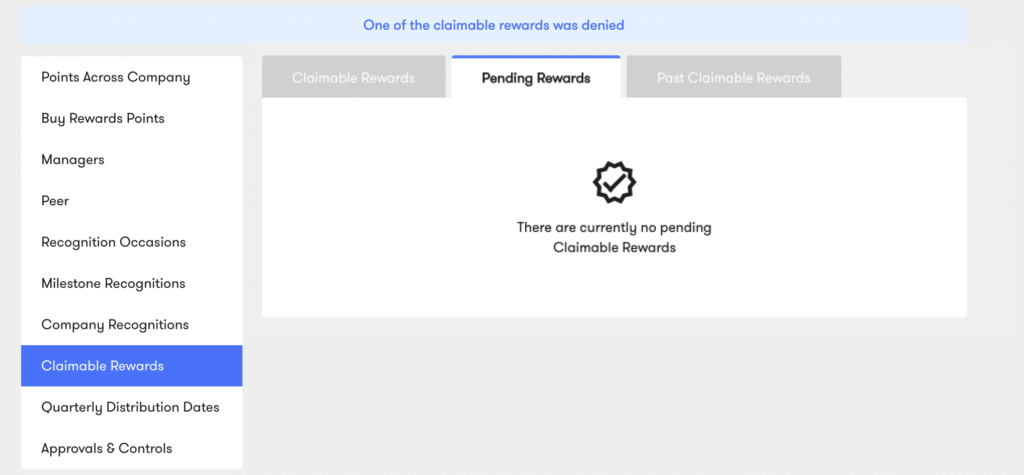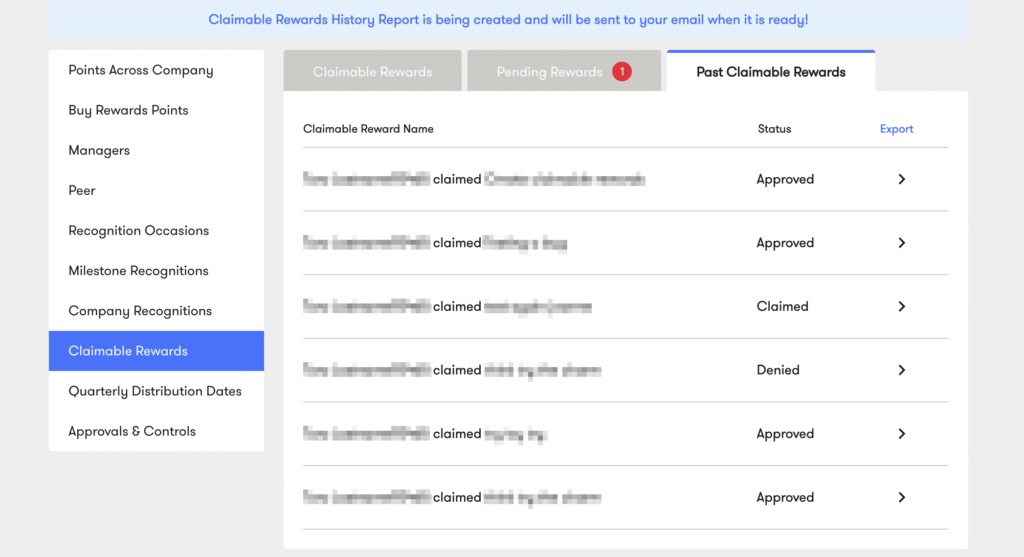How Can We Help?
How to Create and Manage a Claimable Reward
Claimable Rewards is a feature that encourages employees to complete desired company tasks or activities in exchange for reward points.
Below are admin instructions on how to create a Claimable Reward, how to approve or deny a Claimable Reward, and how to export past Claimable Rewards.
How to Create a Claimable Reward
- To create a claimable reward, log in to your Fond account and navigate to “Admin” via the dropdown menu in the top right corner of the screen.
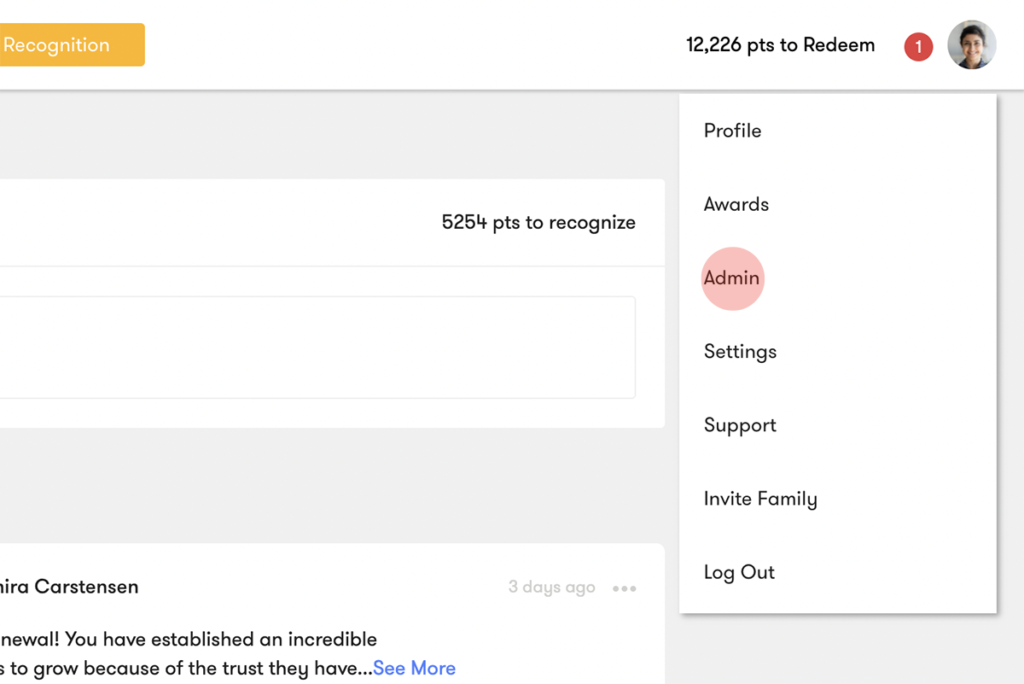
- Click on the “Manage Rewards” tab.

- Then, click on “Claimable Rewards” in the sidebar and the “Create a Claimable Reward” button.

- A Claimable Rewards form will appear with specific fields and permissions. We will go through the form now from top to bottom.

- Toggle the yes/no switch depending on whether you’d like admins to approve or deny the reward before an employee claims it.
- Enter the name of the Claimable Reward in the “Reward Name” field.
- Enter the amount of points an employee should receive for the Claimable Reward in the “Point Amount per Employee” field.
- Describe the Claimable Reward and provide any needed instructions in the “Claimable Description” text box.
- Add an image for the Claimable Reward by clicking the “Choose File” button, selecting an image from your computer, and clicking “Open.”
- Once the image appears, drag any of the selection handles until it is your desired size and shape. Then, click the “Confirm” button.

- Toggle the yes/no switch depending on whether you’d like employees to provide an explanation when they attempt to claim the reward.
- Toggle the yes/no switch depending on whether you require employees to provide an image when they attempt to claim the reward.
- Once the Claimable Rewards form is filled, click the “Save” button.
- You will now see a “Congratulations, you’ve scheduled a claimable reward!” message as well as your Claimable Reward listed with Status toggle switches.

How to Approve or Deny a Claimable Reward
- To approve a claimable reward, follow steps 1-3 in the “Create a Claimable Reward” instructions.
- Click on the “Pending Rewards” tab.

- You’ll see a list of actions taken by employees. To approve the claim, click the “Approve” button. To deny the claim, click the “Deny” button.
- If you approved the claim, you’ll see a “One of the claimable rewards was approved.” message and the action removed from the “Pending Rewards” list.

If you denied the claim, you’ll see a “One of the claimable rewards was denied” message and the action removed from the “Pending Rewards” list.

How to Export Past Claimable Rewards
- To approve a claimable reward, follow steps 1-3 in the “Create a Claimable Reward” instructions.
- Click on the “Past Claimable Rewards” tab.

- Click on the “Export” link and you’ll see a “Claimable Rewards History Report is being created and will be sent to your email when it is ready!” message.